As technology is ever-changing, it is important to stay connected with the constantly growing knowledge curve, particularly when it comes to your smartphone. That is why we here at TechFarmer have decided to put together a list of five Android tips and tricks to make your life easier and keep you in the know.
#1 – Screenshot Shortcut
 Sometimes, whether it’s for work or just for fun, you need to take a snapshot of your screen. Thankfully, doing this on an Android is super easy. Simply, press and hold down the power button and volume-down button, release, then see your screenshot in the Gallery app, under the folder labeled, “Screenshots.” (Image by Simon Hill from http://www.digitaltrends.com.)
Sometimes, whether it’s for work or just for fun, you need to take a snapshot of your screen. Thankfully, doing this on an Android is super easy. Simply, press and hold down the power button and volume-down button, release, then see your screenshot in the Gallery app, under the folder labeled, “Screenshots.” (Image by Simon Hill from http://www.digitaltrends.com.)
#2 – Instant Bookmarks
 Did you know you can create bookmark icons on your home screen that link directly to sites that you frequent? It’s true, and it’s very easy to accomplish. When you’re viewing a site in the Android web browser on your phone that you want to pin to the home screen, simply tap the Menu button in the browser, and select “Save to bookmarks.” Edit the bookmark label if you wish, then select “Add to” and choose “Home Screen.” So, the next time you want to visit that particular site, just tap the web clip icon on your home screen, and you’ll be there instantly! (Image from http://play.google.com.)
Did you know you can create bookmark icons on your home screen that link directly to sites that you frequent? It’s true, and it’s very easy to accomplish. When you’re viewing a site in the Android web browser on your phone that you want to pin to the home screen, simply tap the Menu button in the browser, and select “Save to bookmarks.” Edit the bookmark label if you wish, then select “Add to” and choose “Home Screen.” So, the next time you want to visit that particular site, just tap the web clip icon on your home screen, and you’ll be there instantly! (Image from http://play.google.com.)
#3 – Adding an Email Signature
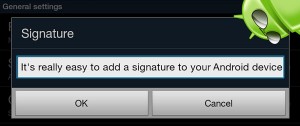 Just like on an email client on your computer or simple, web-based email, you can add your own personalized email signature to emails you send from your Android phone. If you don’t care for the default, “Sent from my mobile device” signature, write your own by opening the email app and tapping the Menu button. Then, click Settings, and tap on the email account you set up on your phone. Choose “Signature,” enter some words you want to attach at the bottom of every email you send out, then simply press “OK” to confirm. (Image from http://www.androidauthority.com.)
Just like on an email client on your computer or simple, web-based email, you can add your own personalized email signature to emails you send from your Android phone. If you don’t care for the default, “Sent from my mobile device” signature, write your own by opening the email app and tapping the Menu button. Then, click Settings, and tap on the email account you set up on your phone. Choose “Signature,” enter some words you want to attach at the bottom of every email you send out, then simply press “OK” to confirm. (Image from http://www.androidauthority.com.)
#4 – Copying Files Between Android and PC
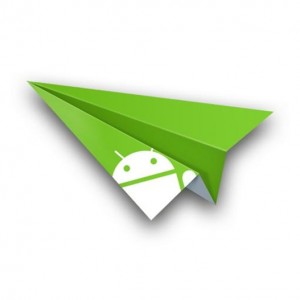 It’s true! You can actually share files between your Android smartphone and your PC to help you stay more organized and connected. First, run the Play Store app and search for any remote desktop app, like AirDroid, for instance. Tap the app from the list to start downloading it onto your phone. Open the app, and begin to copy files freely over a wireless internet connection, to alternate work stations (between the phone or PC) and enhance your workflow efficiency. (Image from http://firstteck.blogspot.com.)
It’s true! You can actually share files between your Android smartphone and your PC to help you stay more organized and connected. First, run the Play Store app and search for any remote desktop app, like AirDroid, for instance. Tap the app from the list to start downloading it onto your phone. Open the app, and begin to copy files freely over a wireless internet connection, to alternate work stations (between the phone or PC) and enhance your workflow efficiency. (Image from http://firstteck.blogspot.com.)
#5 – Using Special Characters
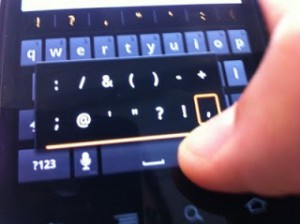 Using special characters in an email or text can really be useful from time to time, and the Android makes typing special characters easy and very usable. All you need to do is hold down whichever basic character is related to the special character you need until a small menu with symbol options appears (as depicted in the image). For instance, if you want to type the symbol for the British pound (£), tap and hold down the “L” key until the option for the pound symbol appears. Then simply lift up your finger, and click on the pound symbol to automatically paste it into the text field. (Image from http://www.softwaredon.com.)
Using special characters in an email or text can really be useful from time to time, and the Android makes typing special characters easy and very usable. All you need to do is hold down whichever basic character is related to the special character you need until a small menu with symbol options appears (as depicted in the image). For instance, if you want to type the symbol for the British pound (£), tap and hold down the “L” key until the option for the pound symbol appears. Then simply lift up your finger, and click on the pound symbol to automatically paste it into the text field. (Image from http://www.softwaredon.com.)
Citations:
http://www.techsupportalert.com/content/best-android-tips-and-tricks.htm






